This wiki is currently under development. So there will be missing information or information that's outdated.
Here we will outline how to claim land, set claim flags, and customize other details about claims like the name, greeting, and farewell messages.
Ready to claim your bit of that XCraft paradise? You'll need a golden shovel to create the claim and can obtain one with /kit claim if you don't already have one. Claims are in 2D by default (the X and Z cords only) and must be at least 5 blocks in length by 5 blocks in width. We also use our Xeni balance (server currency) instead of claim blocks to pay for the claim.
With that in mind, let's save our super awesome build! Start by right-clicking the first corner of the land with your handy dandy golden shovel, then travel to the opposing corner (diagonally) and right click that one. You should then be prompted if you want to create the claim. Confirm it and you're good to go!
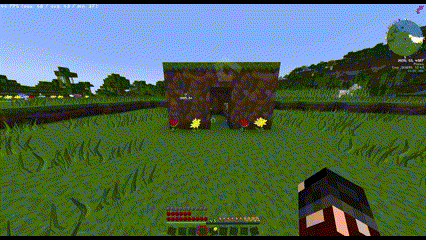
To expand your claim to cover more area, right-click one of the corners. You should see "Resizing claim..." in the chat. Right click the new location of the claim's corner will turn it into glowstone and you'll see your new balance in the chat.
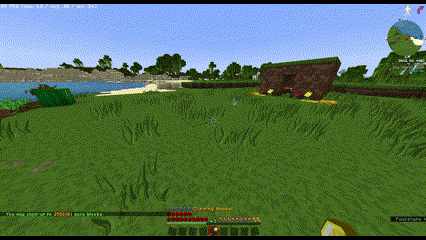
You can also use the /cle or /claimexpand commands to expand:
Replace <amount> with the number of blocks you wish to expand by and [direction] with one of these directions: north, east, south, west, and all. Not adding a direction will expand all directions by default.
You can also reduce your claim using your handy golden shovel by reversing the expansion method.
Now that we have the basics covered, let's talk about Claim Flags. There's two different GUI's available to you that give you control over your claim. One is in the chat and the other in your inventory. You can toggle between these using /claimgui. Claim Flags allow you to enable or disable certain things from your claim. For example, one of the flags are monster-spawn which is enabled by default. Setting this flag to false will effectively disable the spawns of hostile monsters (Phantoms, Creepers, Zombies, etc.) in your claim.
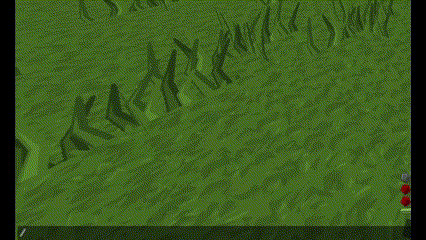
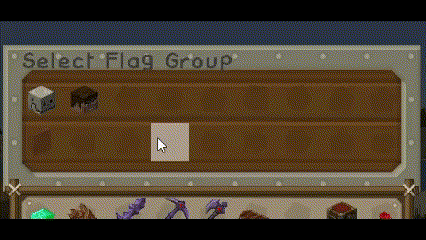
To switch between GUI's, run /claimgui and look in chat to see which one is now enabled. This command also works for viewing and changing claim information which we will get to later. To access the claim flags, use either /cf or /claimflag.
WARNING: If you disable something in the "Owner" section like chest-access, you will be blocking yourself from these. Proceed with these with caution!
Now that you got your land all protected and flags customized to your liking, let's give it a name, ID, and maybe even a greeting and farewell! You can access this information using /claiminfo regardless whether you're using the chat or inventory GUI's and can edit them much of the same way. Here's a breakdown of each item:
Here's an example with only the ID set:
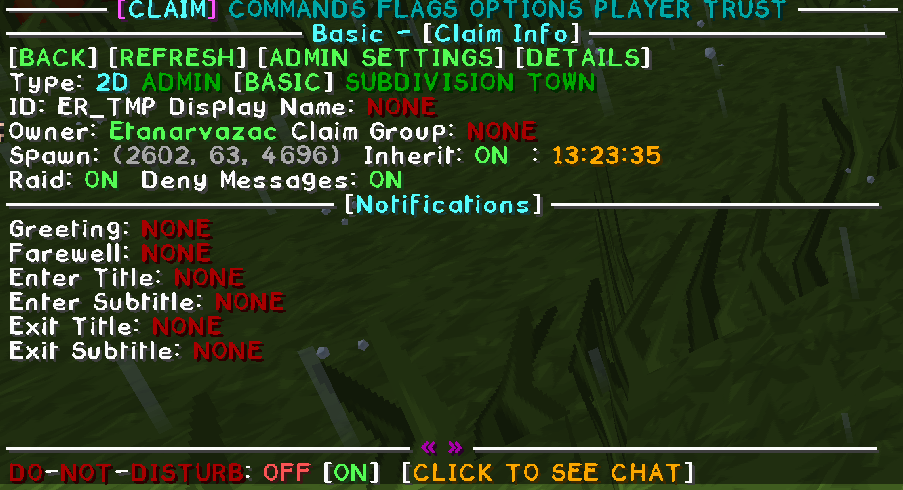
And here's with everything filled in:
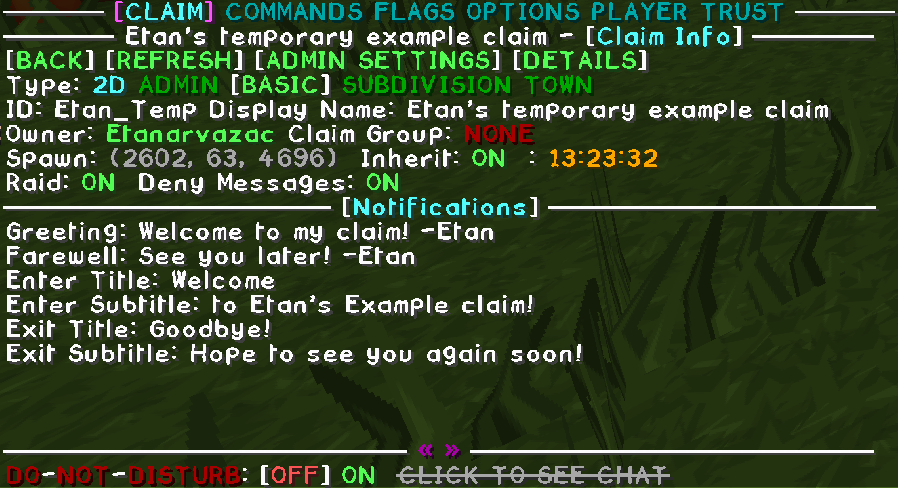
With the ID set, now we can change things remotely with /claimflag <ID>, /trust <player> <permission> <ID> (more on trusting players later), or even /claimspawn <ID>. To reset any field, you can use commands like /claimgreeting NONE, /claimfarewell NONE, /claimtitle <enter|exit> NONE, /claimid CLEAR, or /claimdisplayname CLEAR.
To set a claim's spawnpoint, stand and look the direction of where you want it to be and run the command /claimsetspawn. Please remember that in order to teleport back to this point, you must have an ID set in /claiminfo! /claimspawn <ID> is the full command and the <ID> is required!
You now have your awesome build protected and the claim customized to your liking, but we're not quite done with talking about claims. Now we are going to cover trusting other players and what each permission level does allowing you to keep your claim secure! Trusting and untrusting players is using one of the following commands:
You can grant and revoke the following permissions in your claims:
So far, we've already cover A LOT of information on how claims work. Now we will break down other claiming methods to allow you to customize your claims even more and keep things much more secure.
Subdividing your claim opens the door to a new set of flags, boundaries inside your claim, and player trust. This makes it a very powerful tool available in your toolbox. To create a subdivision, you will need your handy golden shovel and run the command /subdivideclaims before you are to begin marking the region. Subdivisions can only be made inside a Basic Claim. Basic Claims are the default mode for claiming and be returned to using the /modebasic command. These claims must not only adhere to the same minimum requirement of being 5 blocks length by 5 blocks width in size, but also cannot share it's border with the parent claim's border. (e.g.: Corner of Basic and Subdivision cannot both be 5 63 5). There must be at least a 1-block gap between these points (e.g.: Basic corner is 6 63 6 and Subdivision corner is 5 63 5). Subdivisions can also be a 3D claim.
3D claims continue to follow the minimum length and width and must be at least 5 blocks tall (e.g.: Y-63 to Y-68). 3D claims also introduce two more options for the /claimexpand or /cle commands for the <direction> parameters which are up and down. These claims can also use their flags, trusts, and boundaries. However, 3D claims can also be a Basic claim or a Subdivision.
Town claims a little more complex and have a wide variety of features that are not available from just using Basic Claims. For starters, you can create Basic Claims in them and charge rent on those basic claims. We will get into these things here.
Disclaimer: Players are limited to one Town Claim per player.
First and Foremost, you're going to want your trusty golden shovel (which can be obtained with /kit claim), an area that doesn't have other claims, including Basic claims, and then running /modetown while having your shovel equipped. Town Claims are also a minimum of 32 blocks in length and 32 blocks in width. If you're using 3D claiming, the minimum height is also 32 blocks. These claims are also outlined with emerald blocks instead of the usual gold blocks seen in Basic Claims or Subdivisions. THe below example is a 32x32 2D Town Claim.
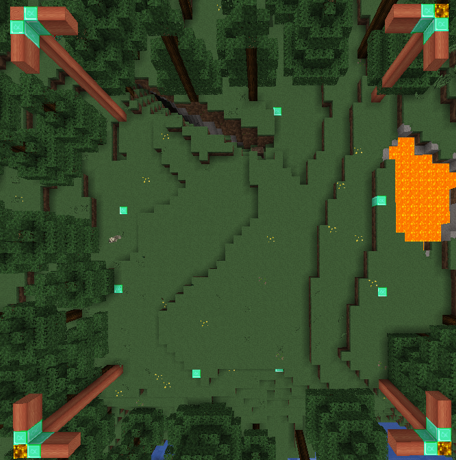
Like Basic Claims and Subdivisions, Town Claims have their own set of Claim Information, Claim Flags, and Trust permissions. However, any Basic Claims that you make inside a Town Claim are completely free, like when you are to make a Subdivision inside a Basic Claim.
Disclaimer: This feature is currently being overhauled by the developer. It might not work as intended.
Now that you know how to make a Town Claim and customize it to your liking, you can begin making your town. We highly recommend that you have the claims clearly outlined until your tenant is ready for the border to be removed so they can have a clear indication of the claim bounds. Here is an example for our Mojang approved homes!
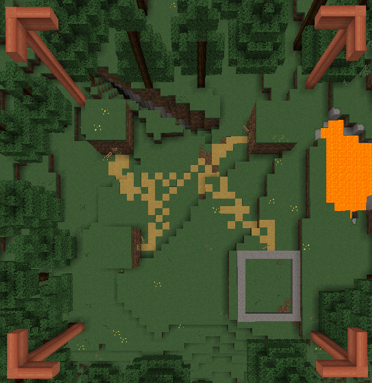
And here's an example of marking an available claim:
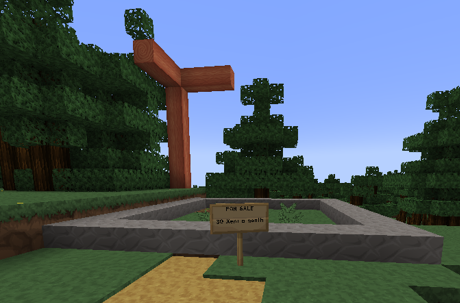
Let's setup this claim for someone to buy! Place a sign down on the claim to be rented (not on the side of it) and fill out the sign as follows:
GS
rent
<amount><h|d>
[min_time] [max_time]Note that the bottom line is optional. If you exclude these, you're allowing the claim to be rented indefinitely. This is because [min_time] is the shortest amount of time that the plot can be rented for and [max_time] is the longest amount of time the plot can be rented for. However, if you enter one of these, you must include the other. Otherwise, leave it blank. The third line doesn't include a space (e.g.: 5000d is 5k per day). If done correctly, your sign should look something like this after confirming you want to rent the claim:
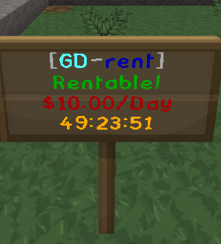
Players interested in buying the claim would only have to right-click the sign and confirm the purchase.
More features will be noted here over time. Please keep in mind that this wiki is still in development.